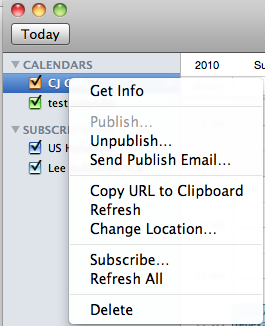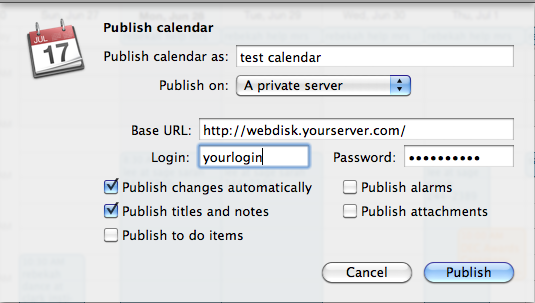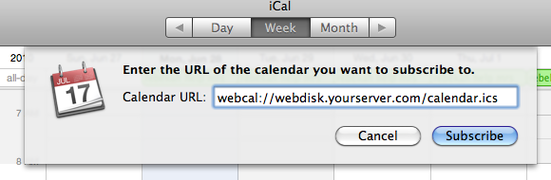Sharing iCal without paying Apple
Yes, you can share your iCal information without paying Apple.
I don’t know why sharing iCal calendars is so difficult. Apple has always defaulted so that you can only do it easily through their paid service (formerly .Mac, now something called MobileMe). There used to be some other sharing services around that made it easy, but many of them have disappeared, and all the other fixes seem to involve running a script or a client on each machine you want to share it with. We needed to create a new calendar today and my free iCal hosting service was once again giving me trouble, so I finally got around to figuring out how to do this on my own service. Turns out? Not that hard.
iCal and other calendar services store information in something
called an .ics file. For reasons the bitheads will understand, you can
only share .ics files on certain kinds of servers, including a WebDAV server. Well, if your internet
service provides you with a WebDisk, you have a WebDAV server.
First
you need to create a webdisk, which is usually done through the control
panel (such as Cpanel) that you use for managing your hosting site.
Once you have created the webdisk, it can reside on your desktop but you
don’t really need it to. You just need to have created it, given it an
account name and password so iCal can access it. I created a unique
webdisk called [email protected], where nothing but
calendars will reside.
Back in iCal, choose the calendar you want
to publish. Right-click on its name in the left panel of iCal. If
you’ve never published it before, Publish will be available. If you
have, you’ll want to choose Change Location.
Then you’ll get the window where
you tell it where to publish. Give it an easy name, preferably with no
spaces (unlike this example), and be aware that the names will be case
sensitive. Choose “a private server.” The configuration should look
something like this:
The Base URL is the location of
your webdisk; if you don’t know what this is, just right-click on the
webdisk’s icon and choose “Get Info” and you’ll find the URL in the info
box. Login may be as simple as your regular login to your webserver, or
you may have created a new account namefor your webdisk, which you
would now use. In my case, my login is [email protected];
if just the login name doesn’t work, add your whole address. When you’ve
got this all in, press Publish, and you should be good to go.
Once
you publish, iCal will give you the option to send out an email
inviting subscribers. The subscription may look a little odd, starting
out with “webcal” instead of http. It should look like
“webcal://webdisk.yourserver.com/calendar.ics”. Subscribers may need
additional information to subscribe — the webdisk login and password,
same as you entered to publish the calendar, which iCal will ask for
after they press the subscribe button.